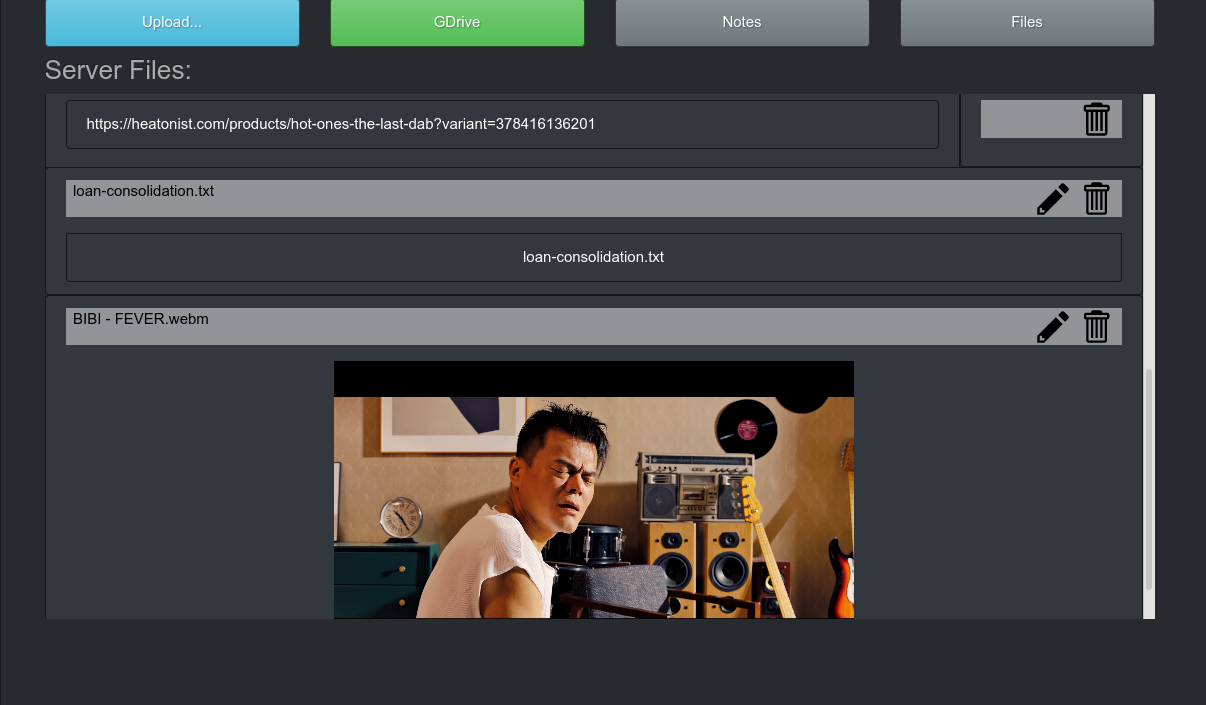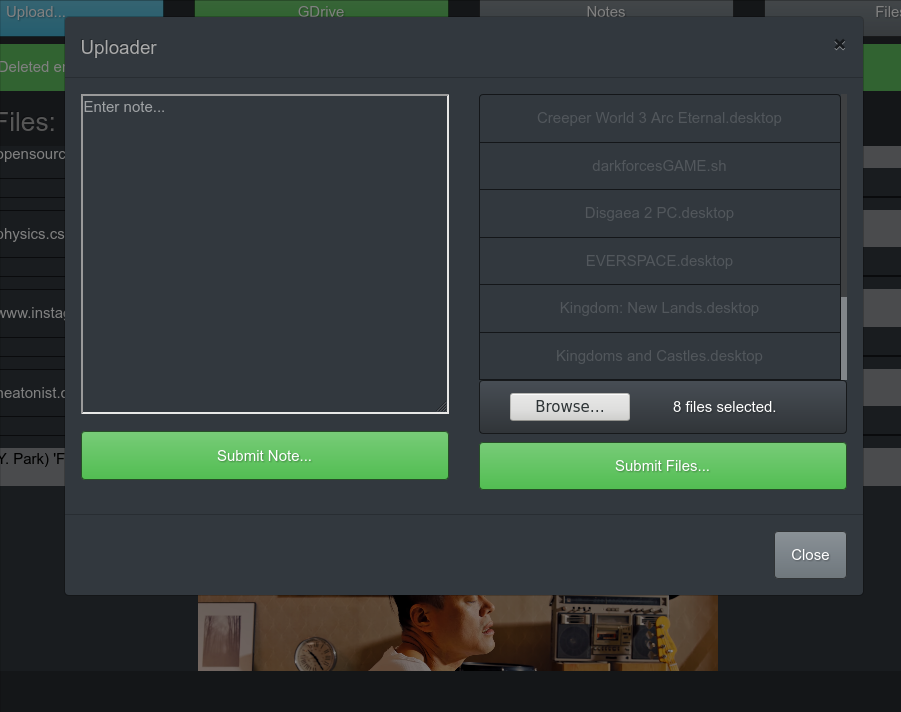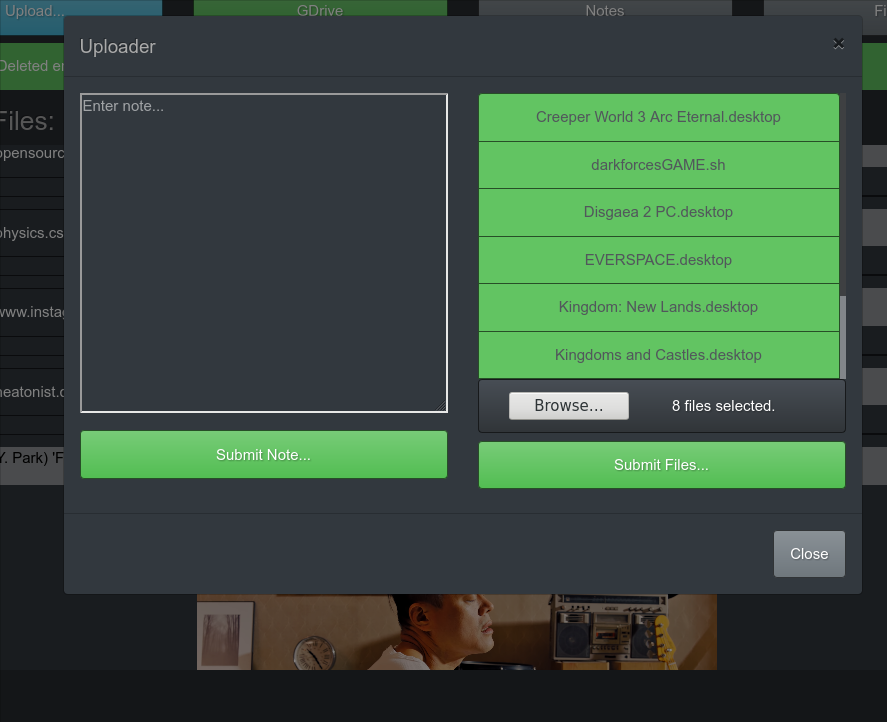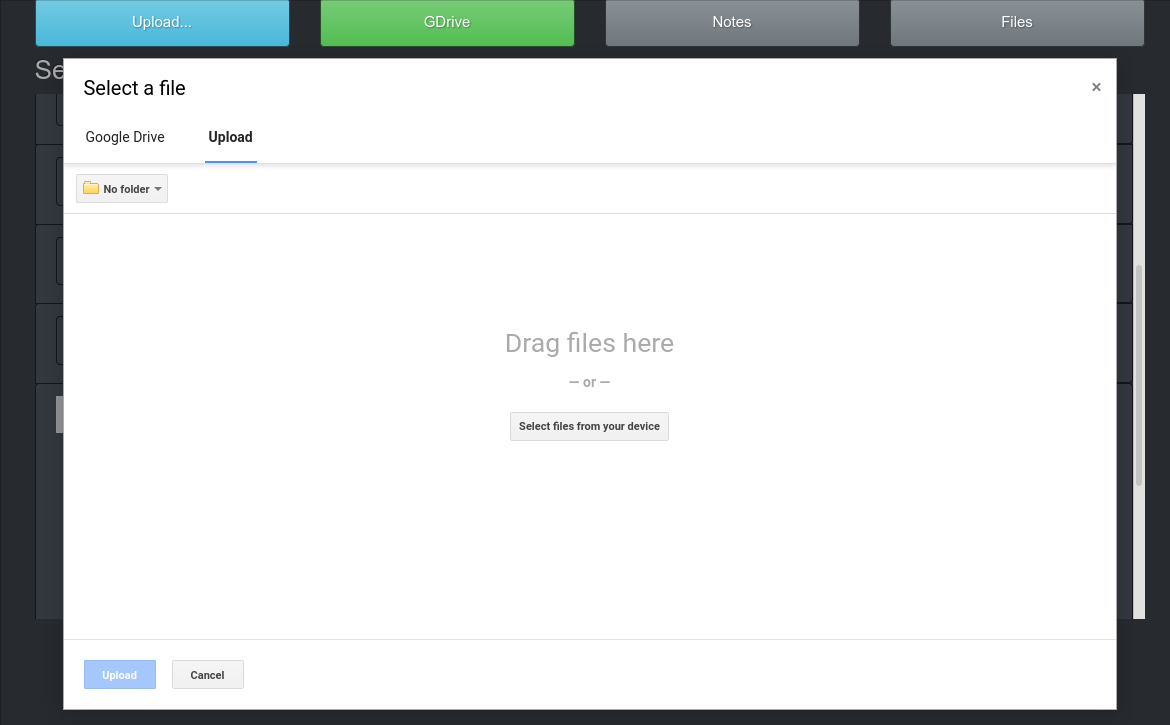Dropper is an uploading/downloading application to push and pull data from devices.
| images | ||
| src | ||
| .gitignore | ||
| create_venv.sh | ||
| LICENSE | ||
| linux-requirements.txt | ||
| README.md | ||
| windows-requirements.txt | ||
Dropper
Dropper is an uploading/downloading application to push and pull data from devices.
Notes
- Need python 2+
- Set the fields in static/google-api-data.json file to use the google drive picker api.
- You will need Keycloak setup to use this application.
- DNS over HTTPS can affect hosts file usage so make sure to disable that if using Firefox and editing hosts file.
Setup
You will need Keycloak setup to use this application. The file 'client_secrets.json' has the predefined structure setup so you can use it for reference- modify accordingly. If you use the same realms and clients in Keycloak, you'll still need to change the 'client_secret' key; the one shown is an example of what you need to get from Keycloak (CHANGE and KEEP this SECRET if using on a public facing site!). In addition, use the hosts file on your computer to setup redirects for 'www.ssoapps.com' (Keycloak) and 'www.dropper.com' (Dropper App).
// The Browser API key obtained from the Google API Console.
// Replace with your own Browser API key, or your own key.
let developerKey = '';
// The Client ID obtained from the Google API Console. Replace with your own Client ID.
let clientId = ""
// Replace with your own project number from console.developers.google.com.
// See "Project number" under "IAM & Admin" > "Settings"
let appId = "";
Images
TODO
Nothing...